new
Reporting
Visualization
"Show Active" or "Show All" Workflow parameters can now be saved to a View
Now, All or Active Workflows can be saved to a View when clicking "Show Active" or "Show All" buttons!
For example, selecting "Show Active", along with other filtering parameters (such as Current User) will display active Client Workflows. This combination can be saved to a View:
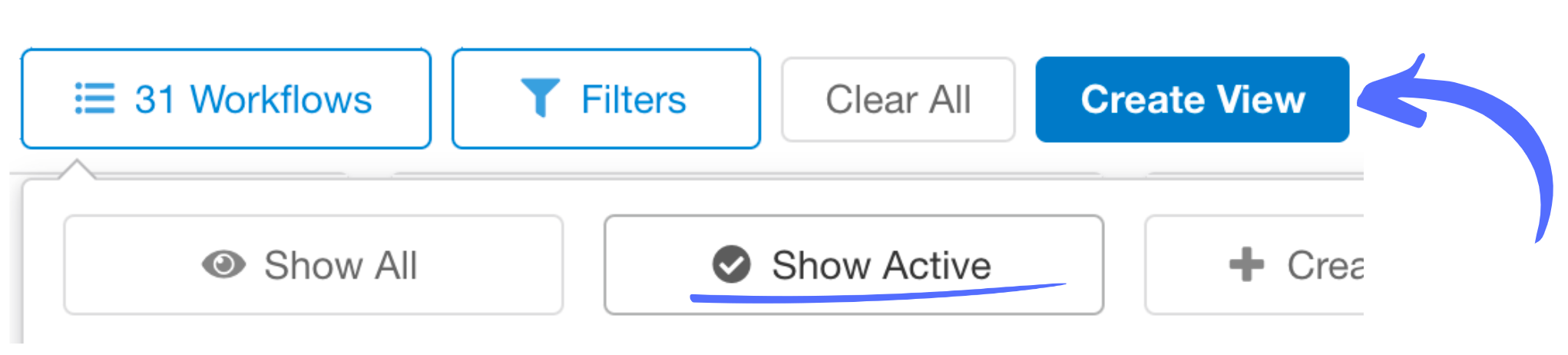
To keep you up-to-date, Workflows that become active while the "Show Active" setting is enabled will appear when the Hub is refreshed.
Show Active View
before
a contact is added to a Workflow:
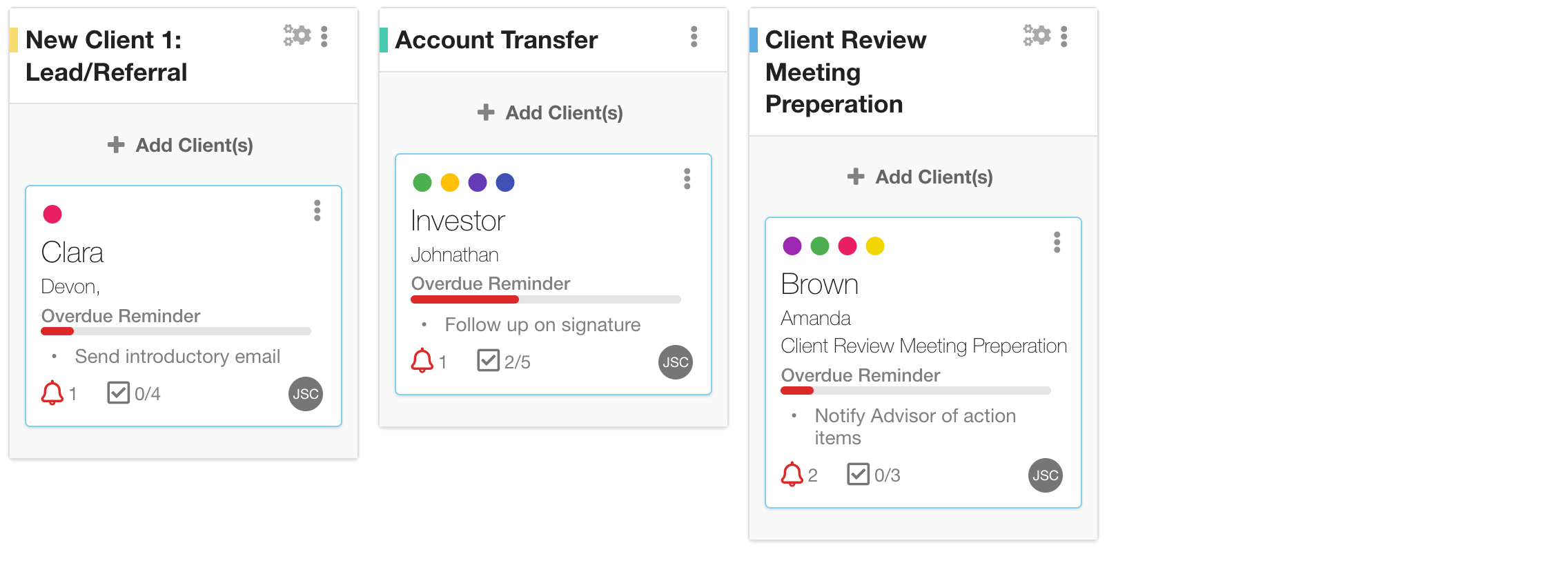
Updated Show Active View
after
a contact is added to a Workflow:
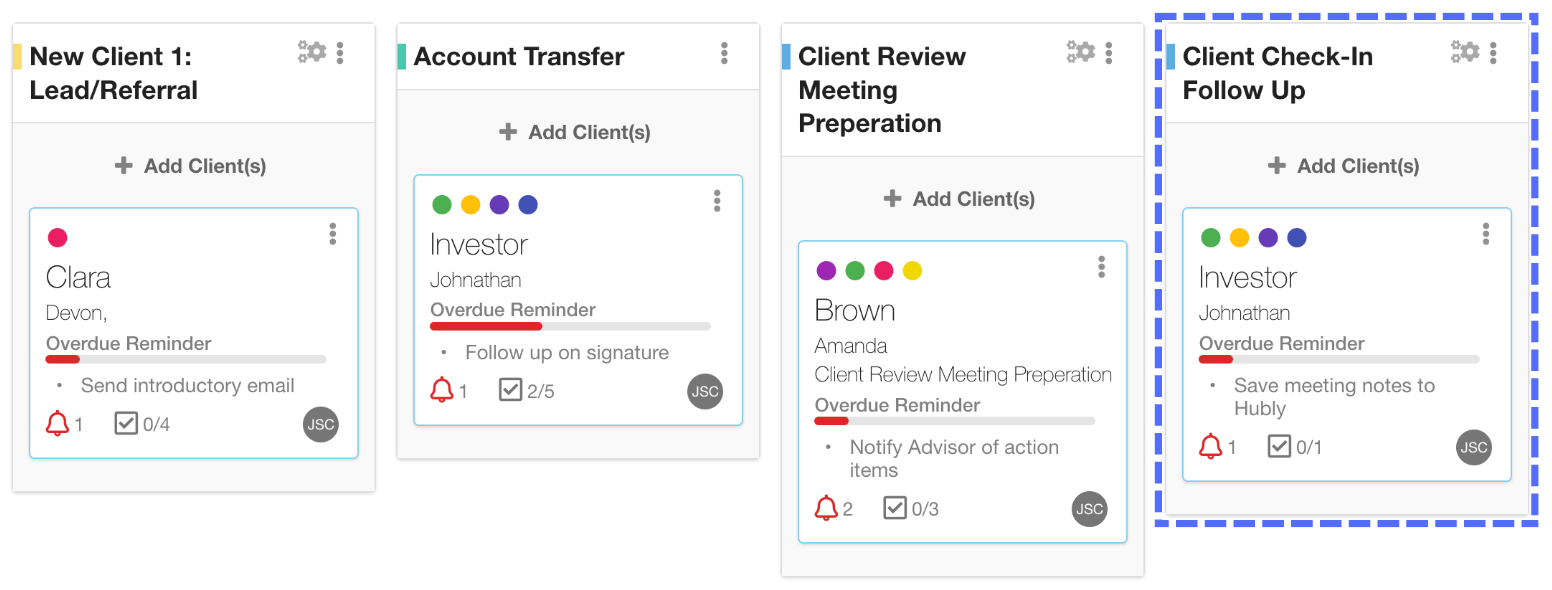
Please note, existing Views won’t be automatically updated to reflect these changes. To update your Views, you will need to click "Show All" or "Show Active" in your view, then click "Update View".
Try it out for yourself and don't forget to Like and Leave Your Feedback letting us know how we can continue to improve your experience in Hubly!