Google Chrome and Microsoft Edge users can
download Hubly’s Progressive Web App
to experience the benefits of an app on their computer!- Benefit from a faster and more responsive experienceon your computer
- Configure so Hubly’s app automatically opens when you log into your computer
- There's no need to visit the Play Store or App Store to install it
HOW TO DOWNLOAD HUBLY'S DESKTOP APP:
To get started, head to app.myhubly.com as you normally would to log in. Once there, click the install app icon in the Google Chrome or Microsoft Edge search bar:
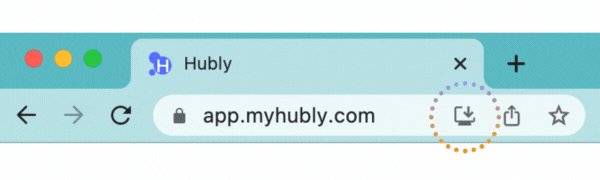
From there, click the “Install” button:
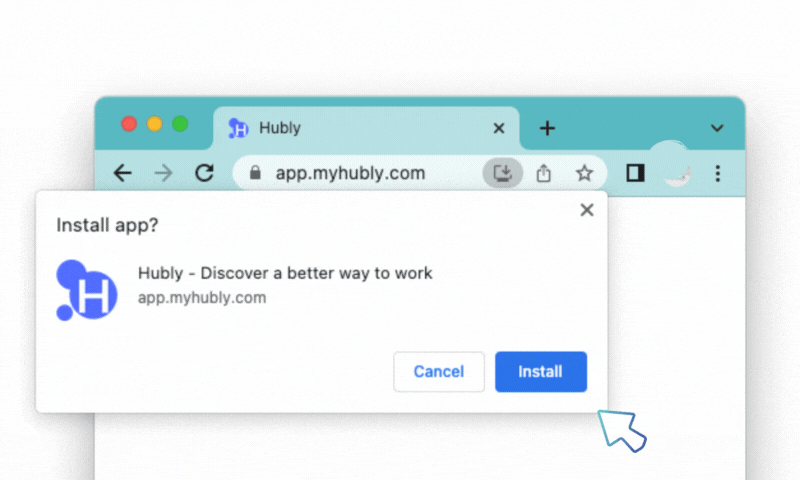
The app will download onto your computer and automatically open up! If you aren’t logged in, you’ll be prompted to do so:
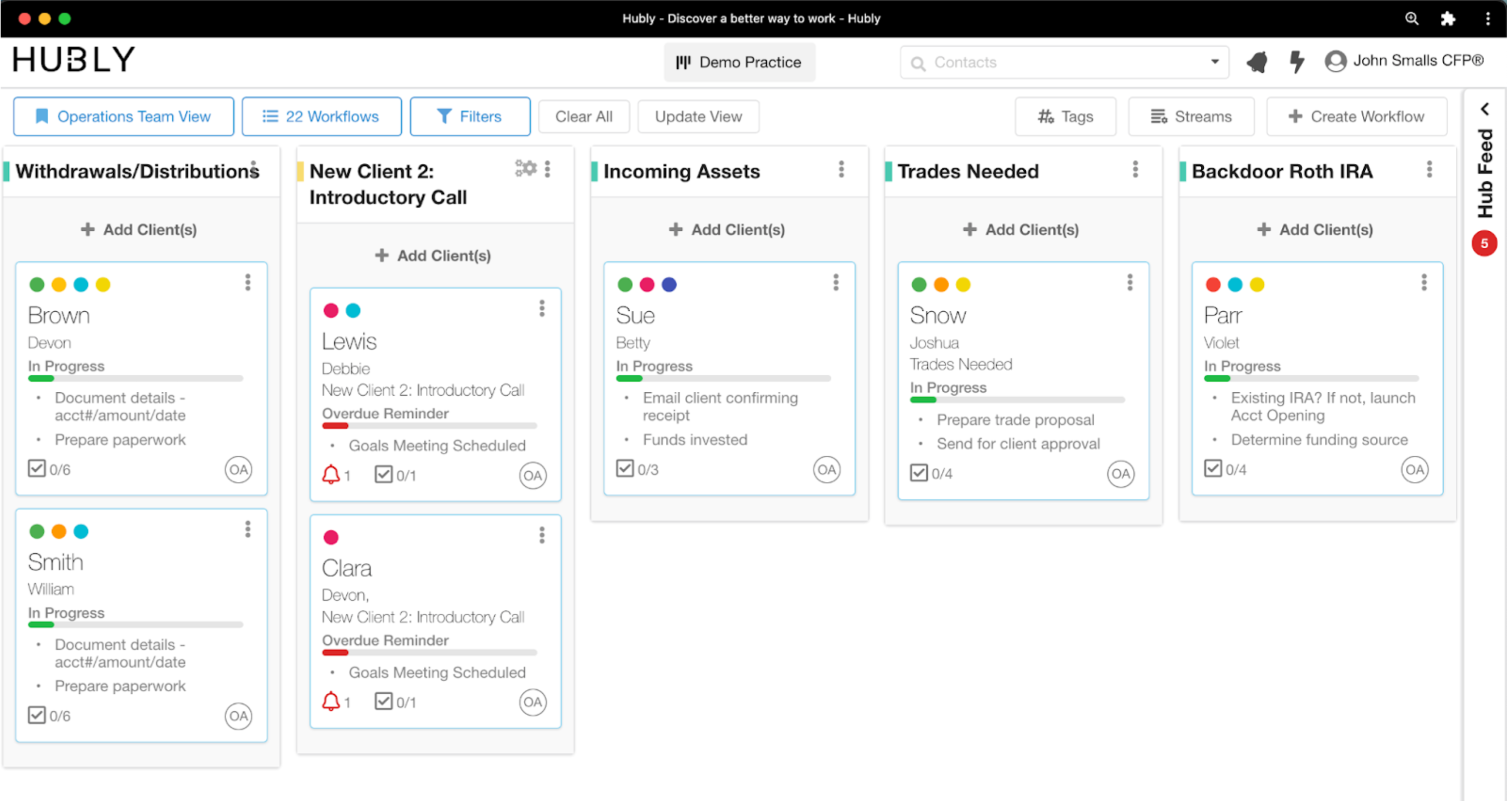
The Hubly PWA will now show up as an icon in the application menu of your computer:
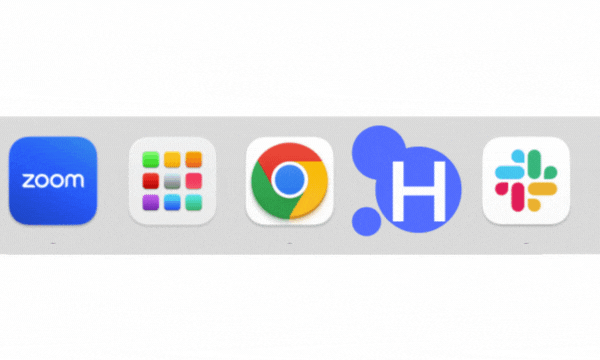
To have Hubly automatically open when you login to your computer, right click on the icon, then select “Options”. From there, select “Open at login”:
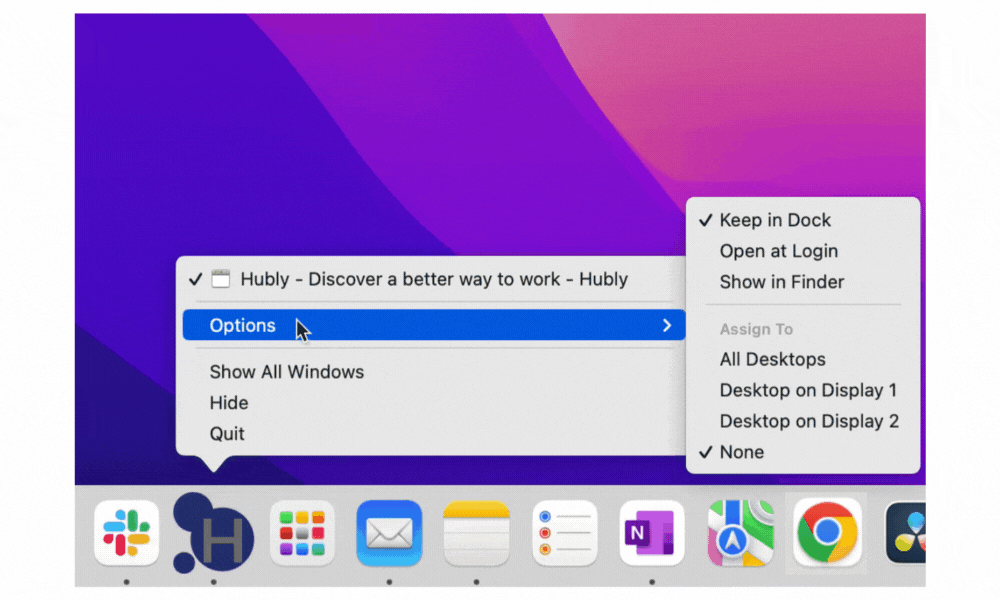
You can also do this in the Hubly PWA directly, by clicking the three dots in the right corner, then “App Info” then “Settings”:
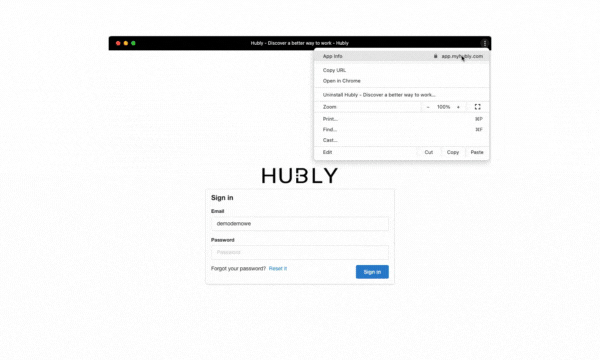
Read more about Google Chrome's Progressive Web App's (PWAs) here
Try it out for yourself and don't forget to Like and Leave Your Feedback letting us know how we can continue to improve your experience in Hubly!